Google AI Studio – Your Quick Start Guide
Ever wondered how to make an AI model without writing hundreds of lines of code? Google AI Studio lets you drag, drop, and train models right in your browser. In this guide we’ll walk through the basics, share handy shortcuts, and show you how to get a working model up and running in under an hour.
Setting Up Your First Project
First, head to the Google AI Studio homepage and sign in with your Google account. The dashboard shows a clean “Create New Project” button – click it, give your project a name that reflects what you’re building, and choose a template. If you’re brand‑new, start with the “Blank Canvas” template; it gives you a fresh notebook, data uploader, and a place to add widgets.
Next, upload your dataset. AI Studio accepts CSV, JSON, and image folders. Drag the file into the uploader or click “Browse” to select it. Once the data appears, the platform runs a quick preview so you can check column names, missing values, and basic stats. Fix any issues directly in the UI – you can delete rows, fill blanks, or even create new derived columns with a few clicks.
Training and Testing Made Simple
With clean data, it’s time to pick a model. AI Studio’s side panel lists popular algorithms: linear regression, decision trees, image classification, and more. Click the model you need, and the system auto‑generates a training pipeline. You’ll see options for train‑test split, cross‑validation, and hyper‑parameter tuning. For most beginners, leave the defaults and press “Start Training”.
The training view shows real‑time metrics – loss curves, accuracy, and time elapsed. When the run finishes, AI Studio presents a summary card with key numbers and a “Deploy” button. Click it, name your endpoint, and the model is instantly hosted on Google Cloud. You can test the endpoint right in the console by sending a sample request and watching the prediction come back.
If you need to tweak the model, go back to the pipeline, adjust a hyper‑parameter like learning rate, and retrain. The platform caches previous runs, so you can compare results side by side and pick the best version without starting from scratch.
Beyond the basics, AI Studio offers a notebook interface for custom code. You can write Python snippets, import TensorFlow or PyTorch, and blend them with the visual tools. This hybrid approach lets you experiment with advanced techniques while still benefiting from the drag‑and‑drop simplicity.
When you’re happy with the model, share it with teammates. The “Collaborate” button generates a link with view or edit permissions, so your team can review data, adjust settings, or embed the endpoint in an app. Because it’s all cloud‑based, there’s no need to install anything locally.
That’s the full cycle: import data, choose a model, train, evaluate, and deploy – all within Google AI Studio’s intuitive UI. Give it a try on a small dataset today, and you’ll see how fast AI can move from idea to real‑world use. Happy building!
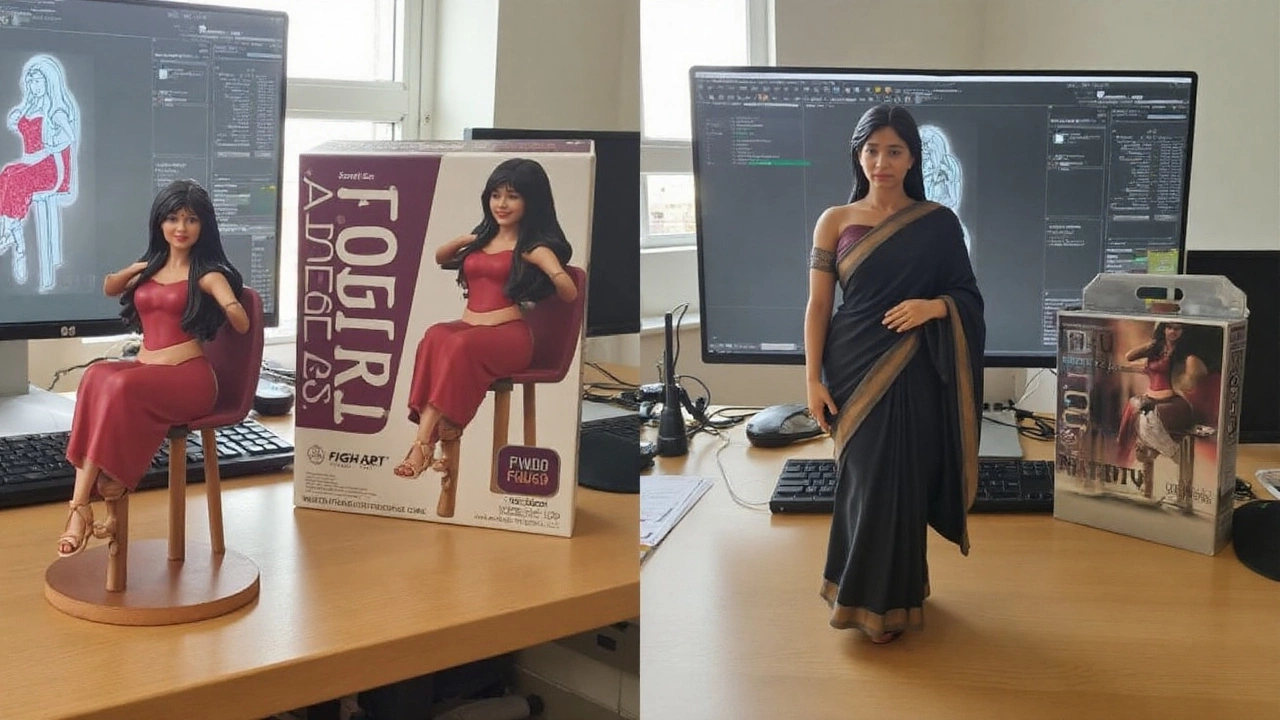
Google Gemini Nano Banana trend: turn photos into 3D-look anime figurines with smart prompts
A viral "Nano Banana" trend is using Google’s Gemini image generation in AI Studio to turn regular photos into 3D-look anime and movie-style figurines in seconds. Here’s how it works, why it’s everywhere, and how to get consistent results with precise prompts—plus the limits, legal fine print, and safety tips.